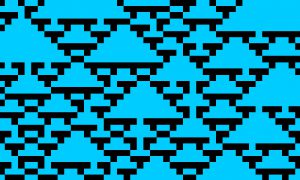
Note from Sarah: You can set up your own Microsoft Excel spreadsheet using the information below (or use the info to work your patterns on graph paper), or download this spreadsheet file (13.5 Kb) by Pati. To use it, open it in Excel and generate random patterns by pressing F9. When you see a pattern you like, print it out.
Now, back to Pati…
Cellular Automaton knitting is a method of creating a pattern using a rule that is taken from the way that cells divide or reproduce. That’s all I’m going to say about cells!
I think that the important thing here is the rule.
Basically it works this way:
You start with a seed row. Imagine you are working with a dark yarn on a light background. You scatter your dark seeds across the bottom row. As you get to your second row, you look down at the seed row. Each dark seed will be able to touch three stitches in the new row. The color of the stitches in the new row is determined by the location of the seeds. If a new stitch will be touching exactly one seed, either by being directly above or to the upper right or left of the seed, then you knit that stitch with the dark yarn.
new row xxx x x
seed x xx
The spreadsheet makes this much easier to see, and plots out your patterns for you so you can see what they will work out to. Part of the fun of this knitting is seeing how the pattern will work, but the spreadsheet is fun too! You get your results quicker. I found that the easiest way to make the formulas work was to use the number 1 to represent the dark yarn, or the seeds, and 0 to represent the light color yarn, or the background. Here’s what I did:
Adjust the width of the cells in your worksheet so you can comfortably see as many as possible across your screen. My cell width is set to 2, and with a 17″ monitor and at 1024×768 resolution I can see from column A to column AX. A quick way to do this is to highlight a bunch of columns by clicking on the A and dragging to the right, then from the Format menu choose Column, then width.
Now the formulas.
The left edge (column A) can only see two cells below it so its formula is a little different from the rest of the formulas.
Type the following formula in cell A1:
=IF(A2+B2<2,IF(A2+B2>0,1,0),0)
Type the following formula in Cell B1, then copy it to the right as far as you want:
=IF(A2+B2+C2<2,IF(A2+B2+C2>0,1,0),0)
Then copy they entire row down, almost to the bottom of the screen, or as far as you want. You need to copy because as it pastes into the new cells, Excel will adjust the references in the formulas so they look at the cells below. I set mine up so that it only generates a pattern that
I can see in one screenfull. If you want a bigger pattern, then you can fill in as many cells as you want and scroll around to see it all.
The blank row below your formulas is your seed row. To start generating patterns, type a 1 anywhere in that row. Your pattern will ripple up the screen!
A few hints to make it easier to see your patterns.
1. Turn off the option to view zero values. From the tools menu choose options, click on the View tab and unclick the zero values box near the bottom center of the dialog box.
2. Set up conditional formatting to color the cells. I think that the conditional formatting feature is only available in Excel 97, but I’m not sure. To use conditional formatting from the Format menu. Under condition 1, set up: if Cell Value is not equal to 1, and format it a certain color. Then choose Add, and setup a second condition, if Cell Value is equal to 1, and format it a different color.
Debbie’s other rule:
Debbie also showed us patterns generated if you adjust the rule slightly. Rule B says that if your new stitch will touch either one or two seed stitches it can be dark. You can set this up in your sheet by modifying the formulas as shown:
Cell A1 (and copy down):
=IF(A2+B2<3,IF(A2+B2>0,1,0),0)
Cell B1 (and copied down and right:
=IF(A2+B2+C2<3,IF(A2+B2+C2>0,1,0),0)
I set up two pages on one workbook with each rule and can compare the different patterns created with the same seed row!
Copyright © Pati Taylor 1999. All rights reserved. Used with permission from Pati Taylor and Debbie New.
